AWS DEVOPS TERRAFORM
AWS DevOps: Infrastructure as Code with Terraform
This project deploys a Docker application on AWS, utilizing services such as VPC, EC2, ECS, Secrets Manager, and CloudWatch. Infrastructure is managed with Terraform (version 1.7.1), while CI/CD is implemented using CodeBuild and CodePipeline, focusing on security and scalability. The OCI image repository is Docker Hub, and I aimed to implement most of the AWS best practices.
Architecture
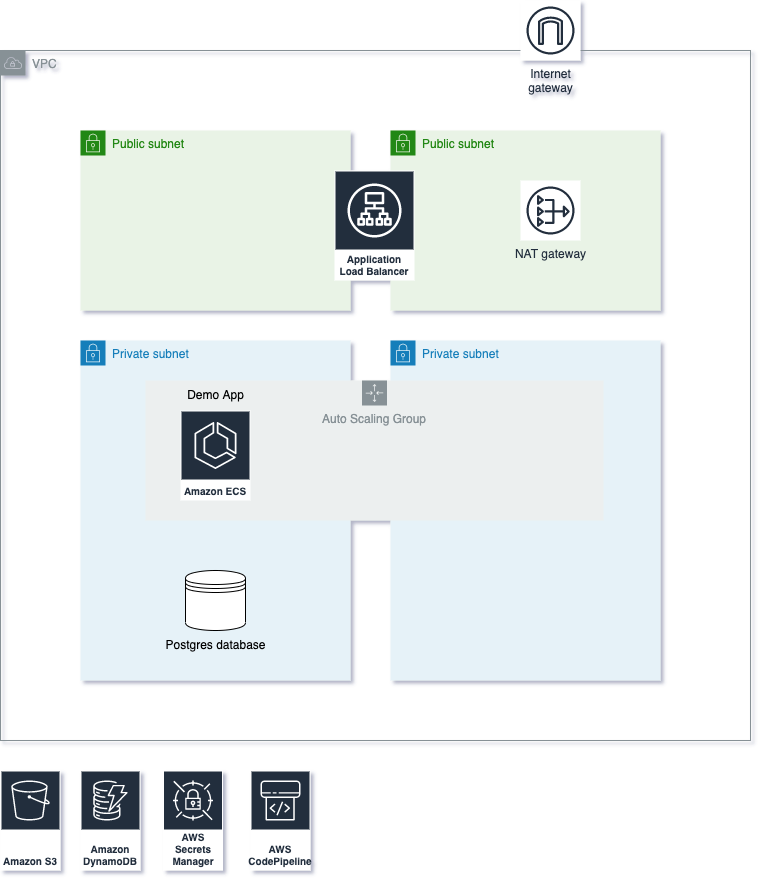
CI/CD
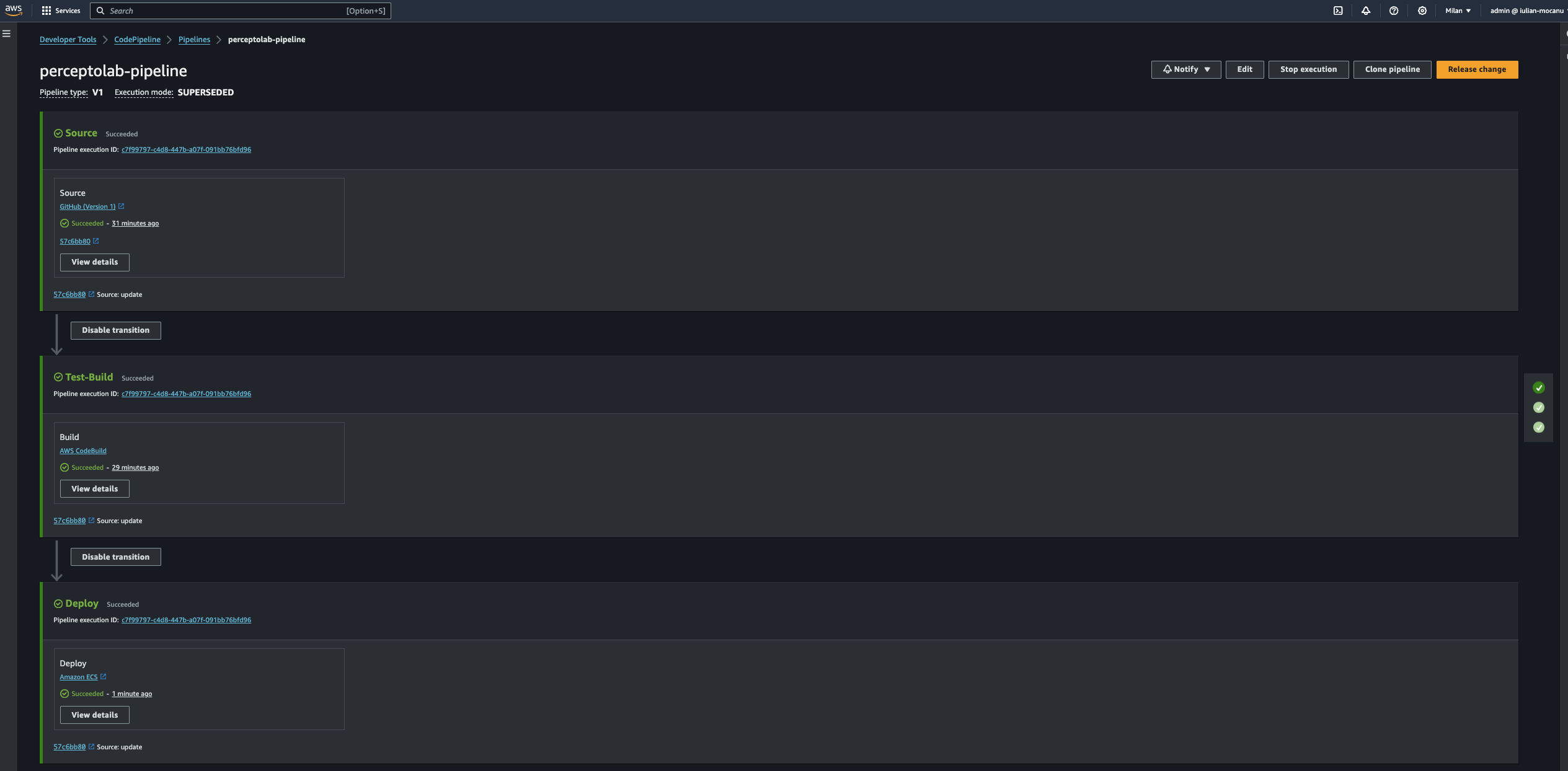
Description
-
Create a Continuous Delivery pipeline:
- I used CodeBuild for the test and build actions, and CodePipeline for the workflow management and deployment. I also set up an automatic trigger from this GitHub repository to execute the pipeline whenever a new commit is pushed.
- I wrote the buildspec file (terraform/main/pipeline/buildspec.yml).
-
Unit Test:
- CodeBuild executes the tests, and if there is any failure, the pipeline aborts. I also implemented CloudWatch logs for observability.
-
Build the OCI image and push it to a public registry:
- CodeBuild also builds the OCI image, tags it, and pushes it to my Docker Hub repository.
-
Create Cloud Infrastructure using IaaC:
- I followed best practices to create the infrastructure (see the diagram above).
- I added security and network isolation using an Application Load Balancer that forwards traffic to the ECS service.
-
Manually deploy the app in the server using Docker:
- PostgreSQL is running on the ECS instances (I did not implement RDS for cost reasons), and it is set up automatically with the User Data script (terraform/main/ecs/user-data.tpl).
- I used ECS on an EC2 AutoScaling Group for orchestration. I ran the container directly on the VM only for the first test.
-
The app must be reachable via the server Public IP on HTTP Plain port:
- For security best practices, the server is private. Only the Load Balancer is public on port 80.
Advanced Tasks
-
Create a Cron Job which pulls the latest app image:
- The Cron Job is automatically set up with the User Data script (terraform/main/ecs/user-data.tpl) and runs every hour to check for new versions available.
-
Update the server deployment once a new image hash has been pulled:
- If a new version is detected, it triggers the pipeline to update the server deployment.
-
Improve the infrastructure security by defining new resources:
- Already done!
-
The app must be reachable via the external Load Balancer DNS on HTTP:
- It’s up & running! -> http://<ALB_DNS_NAME>/api/status
Prerequisites
- terraform 1.7.1 or greater
Steps to deploy the infrastracture on AWS using Terraform
-
export AWS_PROFILE=<IAM_PROFILE_NAME> -
aws s3api create-bucket --bucket devopsdemo-tf --region eu-south-1 -
aws dynamodb create-table --table-name devopsdemo-tf --attribute-definitions AttributeName=LockID,AttributeType=S --key-schema AttributeName=LockID,KeyType=HASH --region eu-south-1 -
Create EC2 Key Pair from the AWS Console: devopsdemo-ecs-instances
-
chmod +x deploy_all.sh -
./deploy_all.sh -
Connect GitHub repository to CodePipeline:
-
Go to GitHub profile
-
Settings > Developer Settings > Personal access tokens > Tokens (classic) > Generate new token (classic)
-
Select repo
-
Copy the token and past it in Secret “devopsdemo-github”:
{"oauthtoken":"<YOUR_TOKEN>"} -
Go to CodePipeline > Edit > Edit Stage “Source”
-
Click on “Connect to GitHub” > Confirm > select the repository name and the branch > Done > Save
-
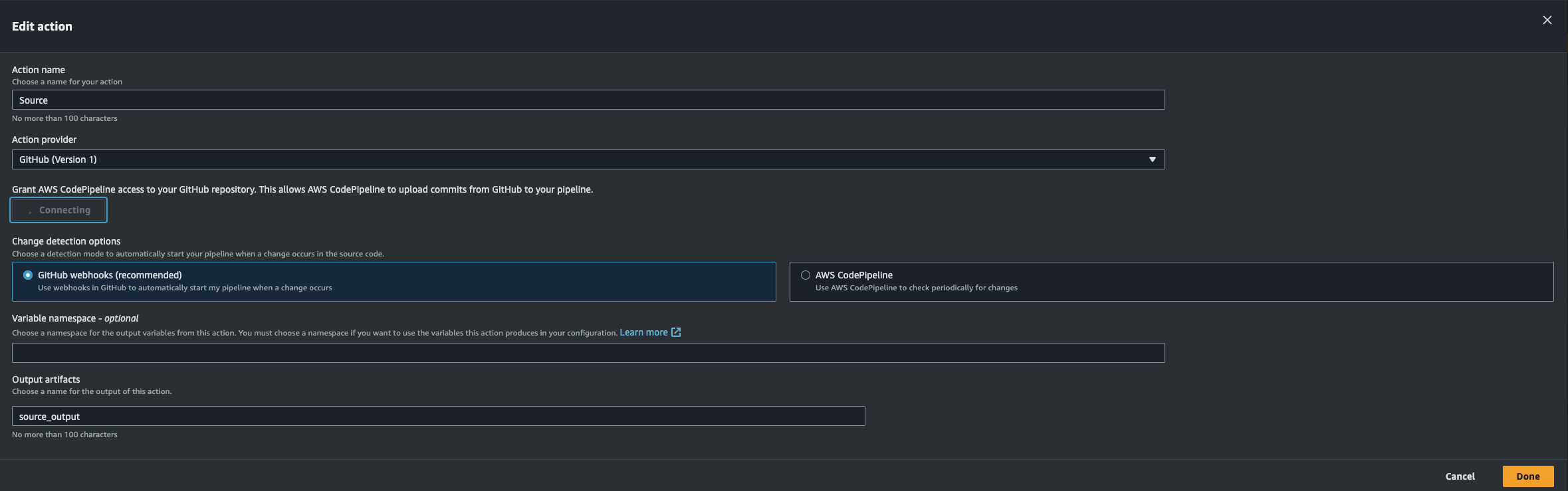
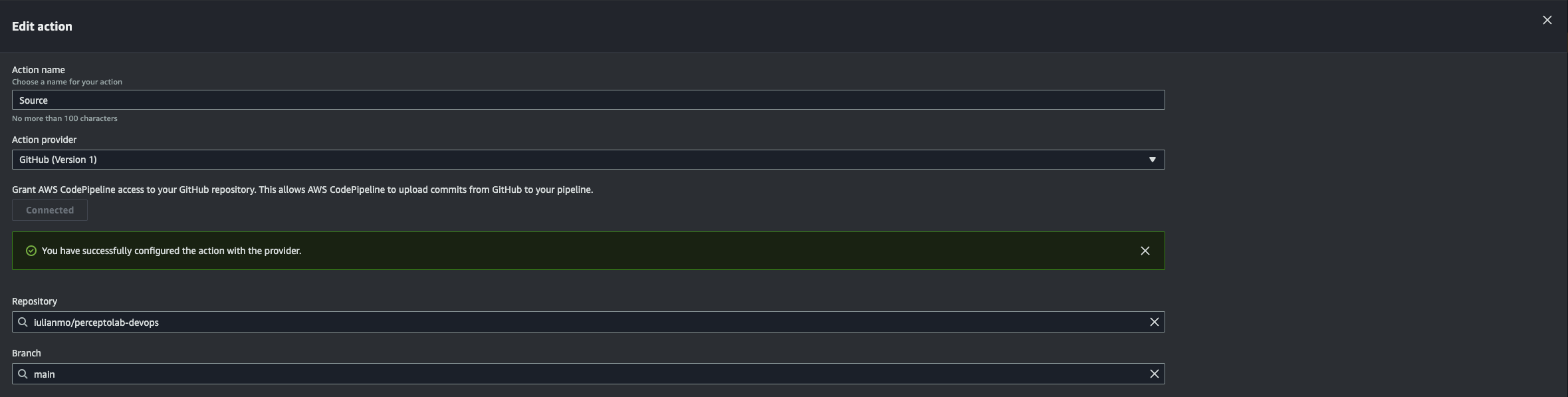
-
Connect Docker Hub:
- Go to Docker Hub profile
- My Account > Security > New Access Token > Copy the username and the token, then paste it in Secret “devopsdemo-dockerhub”:
{"docker_user":"<YOUR_USERNAME>","docker_password":"<YOUR_TOKEN>"}
-
Finally, you can test the pipeline by clicking on “Release Change.”
Test Endpoints
You can test the application endpoints. The /actuator/health API is utilized by the ALB for health checking the application.
curl -X PUT http://<ALB_DNS_NAME>/api/counter
curl -X DELETE http://<ALB_DNS_NAME>/api/counter
curl http://<ALB_DNS_NAME>/api/status
curl http://<ALB_DNS_NAME>/api/ext/users
curl http://<ALB_DNS_NAME>/api/ext/posts
curl http://<ALB_DNS_NAME>/api/db/users
curl -X PUT -H "Content-Type: application/json" -d '{"name":"Iulian Mocanu","email":"iulian.mocanu@example.com","phone":"1234567890"}' http://<ALB_DNS_NAME>/api/db/users
curl http://<ALB_DNS_NAME>/api/db/users/1
curl http://<ALB_DNS_NAME>/actuator/health
curl http://<ALB_DNS_NAME>/actuator/prometheus
Issue
Initially, I faced memory constraints while using the t3.micro instance type, but upgrading to the t3.medium instance type resolved the issue.
[root@ip-10-0-0-201 ~]# docker run -p 8080:8080 -e DB_PASS=XXXXX iulianmo/devopsdemo:latest
Setting Active Processor Count to 2
Calculating JVM memory based on 565168K available memory
For more information on this calculation, see https://paketo.io/docs/reference/java-reference/#memory-calculator
unable to calculate memory configuration
fixed memory regions require 636081K which is greater than 565168K available for allocation: -XX:MaxDirectMemorySize=10M, -XX:MaxMetaspaceSize=124081K, -XX:ReservedCodeCacheSize=240M, -Xss1M * 250 threads
ERROR: failed to launch: exec.d: failed to execute exec.d file at path '/layers/paketo-buildpacks_bellsoft-liberica/helper/exec.d/memory-calculator': exit status 1